How Can I Copy The Setup Files Of Microsoft Office From My Pc To Install On Another Pc
To copy Microsoft Office setup files from one PC to another, you need a few tools. First, locate the setup files on your current computer.
Then, transfer these files to the new PC using a USB drive or external hard drive. Microsoft Office is essential for productivity, but moving it to a new computer can be tricky. You might have a new PC or want to share Office with family.
This guide will help you copy the setup files easily. It involves locating the files, ensuring you have the right tools, and transferring them securely. Follow these steps to get Microsoft Office running on another computer without hassles. Whether you’re tech-savvy or a beginner, this process is straightforward and easy to follow. Let’s get started!

Preparation
Copying Microsoft Office setup files involves locating them on your PC and transferring them. Save the files to a USB or external drive, then move them to the new computer. Ensure both PCs have compatible system requirements for installation.
Preparing to copy the setup files of Microsoft Office from one PC to another might seem like a daunting task, but with the right steps, you can make it seamless. Proper preparation ensures that you don’t encounter any hiccups during the process. Here’s what you need to do before copying those files.
Check License Agreement
Before you begin, it’s crucial to check the license agreement of your Microsoft Office package. Not all licenses allow for transferring setup files to another PC. Look for terms like “single-use” or “multiple-use” in your agreement. If your license is only for one PC, you might need to purchase an additional license. Ensure Correct Version
Make sure you know which version of Microsoft Office you’re using. This detail is essential for compatibility on the new PC. Check the version by opening any Office application and navigating to the “About” section. Ensure that the new PC meets the system requirements for this version.
Gather Necessary Tools
You’ll need a few tools to make this process easier. A USB drive or an external hard drive with enough space to store the setup files is essential. Having a reliable internet connection can also be beneficial for downloading any additional necessary files. Make sure these tools are ready before you start. By following these preparation steps, you set yourself up for a smooth transition of Microsoft Office from one PC to another. Are you ready to dive into the details of copying and installing? Let’s get started!
Locate Installation Files
Copying Microsoft Office setup files from one PC to another might seem like a tech-savvy task, but with the right guidance, it becomes manageable. Before you can successfully transfer these files, you need to locate the installation files on your current computer. This step is crucial because it ensures that you have all the necessary components for a seamless installation on the new PC. Let’s break it down into straightforward steps.
Find Source Folder
First things first, you need to find the folder where Microsoft Office installation files are stored. Typically, these files are located in the “Program Files” or “Program Files (x86)” directory on your hard drive. If you installed Office from a downloaded setup, check your “Downloads” folder for the original installation package.
Alternatively, if you installed Office from a CD, the setup files might still be on the disc. Having trouble finding them? A quick search using your file explorer with keywords like “Office” or “Setup” can help pinpoint the exact location.
Identify Key Files
Once you’ve located the source folder, the next step is identifying the key files needed for installation. Look for files with extensions such as .exe or .msi, as these are crucial for setting up Microsoft Office. These files are typically named something like “setup.exe” or “installer.msi.”
It’s essential to ensure that all supporting files in the folder are copied along with the main setup file. Missing any of these might result in installation errors. Have you ever tried installing software only to realize you missed a vital component? Avoid this pitfall by double-checking that everything is included.
Is there a particular challenge you face when transferring software between computers? Share your thoughts or experiences below! Your insights could help others in similar situations.
Use External Storage
Using external storage is a great way to copy the setup files of Microsoft Office from one PC to another. This method is straightforward and doesn’t require technical expertise. Plus, it’s handy for those who prefer physical backups or have limited internet access.
Select Suitable Device
Choosing the right external storage device is crucial. A USB flash drive is portable and easy to use. Ensure the drive has enough space to store the Office setup files.
If you have a larger amount of data, consider using an external hard drive. These offer more storage and faster transfer rates. You could even use an SD card if your devices support it.
Transfer Files Securely
Once you have your device, connect it to your PC. Copy the Microsoft Office setup files by right-clicking and selecting “Copy”. Then, navigate to your external storage device and “Paste” the files.
To ensure files transfer securely, avoid disconnecting the device during the process. Use the “Safely Remove Hardware” option before unplugging. This step prevents data corruption and ensures your files are intact.
Have you ever lost important files due to improper removal? It’s frustrating, right? Taking a few extra seconds to safely remove your device can save you from that hassle.
Network Sharing
Copying Microsoft Office setup files is simple. First, locate the setup files on your PC. Then, transfer these files to a USB drive. Insert the USB into the other PC and run the setup to install Microsoft Office.
Network sharing is a simple way to transfer setup files of Microsoft Office from one PC to another. It saves you the hassle of using external drives. Once you grasp the basics, it becomes a handy skill for various file transfers. Let’s walk you through setting up a network connection and sharing files across devices.
Set Up Network Connection
First, ensure both PCs are connected to the same network. This could be your home Wi-Fi or a wired connection. Check the network settings on each device to confirm they are on the same network. Next, configure the network settings to allow file sharing. On a Windows PC, navigate to Control Panel > Network and Sharing Center. Look for the ‘Change advanced sharing settings’ option. Enable network discovery and file sharing. This allows your PC to communicate and share files with other devices on the network. Remember to save changes before exiting.
Share Files Across Devices
Locate the Microsoft Office setup files on your PC. Right-click the folder containing these files, and select ‘Properties’. Go to the ‘Sharing’ tab and click on ‘Share’. Select the devices or users with whom you want to share the folder. Choose the appropriate permission level, ensuring others can read and copy files. Once shared, the receiving PC can access the setup files. Open the File Explorer, and navigate to ‘Network’. You should see the shared folder ready for access. Have you ever thought about how many tasks you could simplify with network sharing? It’s not just about transferring files, but enhancing your digital experience.
Use Installation Media
Using installation media is a straightforward method to transfer Microsoft Office. It allows you to create a physical backup. This can be useful if you need to install Office on another PC. The process involves creating an installation disk and burning the setup files to it. Follow these steps to ensure a smooth transfer.
Create Installation Disk
First, gather all necessary files from your PC. Locate the Microsoft Office setup files. These are usually found in the Program Files folder. Make sure you have a blank disk ready. A DVD or USB drive works well. Insert your blank disk into the computer. Open your disk-burning software. This could be Windows Media Player or another tool. Choose the option to create a new disk. Select the Microsoft Office files to include. Ensure all essential files are selected. Follow the prompts to complete the disk creation. This step prepares your files for transfer.
Burn Files To Disk
Now, it’s time to burn the setup files to your disk. Ensure your disk is properly inserted. Open your chosen disk-burning software. Select the option to burn files. Drag and drop the Office files into the software. Double-check that all files are included. Click on the ‘Burn’ button to start the process. Wait for the software to finish burning. Once completed, safely eject the disk. You now have a portable copy of Microsoft Office. This disk can be used to install Office on another PC.
Install On Target Pc
Installing Microsoft Office on another PC requires careful steps. After copying setup files, you need to install them on the target PC. This process is simple if followed correctly. Ensure you have the storage device ready.
Connect Storage Device
First, connect the storage device to the target PC. This can be a USB drive or external hard disk. Once connected, your PC should recognize the device automatically. Open the file explorer and locate the storage device. You will see the copied setup files there.
Run Setup File
Locate the Microsoft Office setup file on the storage device. Double-click the setup file to start the installation. Follow the on-screen instructions carefully. Make sure you enter the correct product key. This will activate your Office software.
Wait for the installation process to complete. Restart your PC if prompted. Check if Microsoft Office is working properly after installation. This ensures your software is ready to use.
Activate Software
To copy Microsoft Office setup files from one PC to another, locate the installation folder. Transfer these files using a USB drive or external storage. Ensure both PCs have compatible versions of Office.
Activating software is a crucial step in ensuring that your Microsoft Office suite runs smoothly on a new PC. Without activation, you risk limited functionality or even losing access to certain features. It’s a straightforward process, but it requires attention to detail to ensure you can enjoy all the benefits of your software.
Enter Product Key
To start, you need to enter your product key. This unique code is your software’s ticket to full functionality. You might have received it via email when you purchased Office, or it could be on a card inside the box if you bought a physical copy. Locate the product key and go to the activation screen in Microsoft Office. Enter the key carefully—double-check each character. A small mistake can lead to an error message, delaying your setup. If you’re like me, you might have misplaced your product key once or twice. Don’t worry. Check your email archives or the packaging where the key was originally stored. It’s worth the effort to find it.
Verify Activation Status
After entering your product key, it’s time to verify your activation status. This step ensures that the software is correctly activated and ready for use. Look for a confirmation message or check the activation section in your Office settings. You should see a message indicating that your software is activated. If not, you may need to troubleshoot. Common issues include incorrect product keys or internet connection problems. Have you ever faced an activation issue? Don’t panic. Check that your product key is correct and your PC is connected to the internet. Sometimes, a simple restart can solve the problem. Activating Microsoft Office on your new PC might seem like a chore, but it’s essential for seamless functionality. How do you ensure your software is always ready to go?
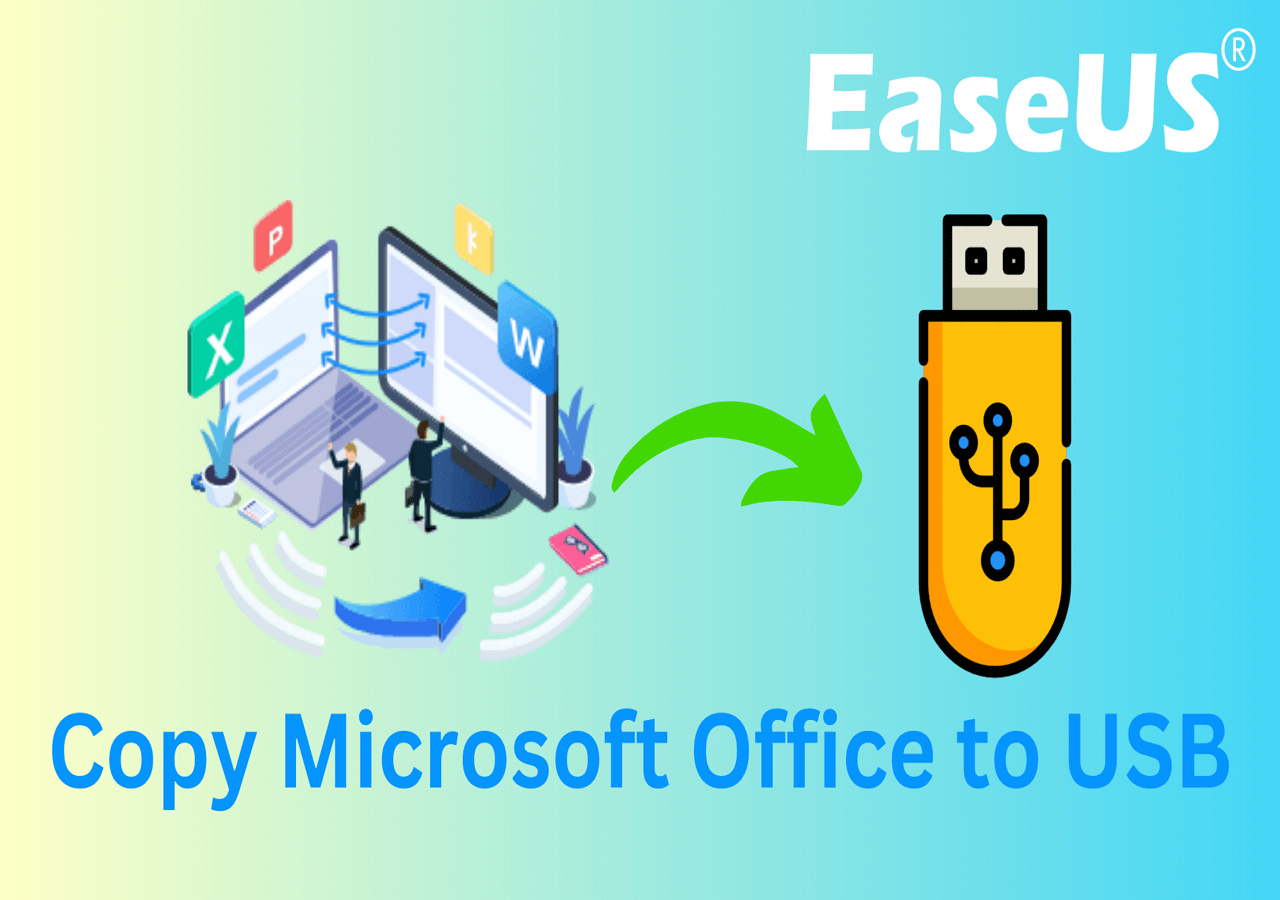
Troubleshooting
Copy the Microsoft Office setup files by locating the installation folder on your PC. Transfer these files to a USB drive. Connect the USB drive to the new PC and run the setup file to install.
Copying Microsoft Office setup files from one PC to another can seem straightforward, but sometimes you hit a few bumps along the way. These bumps can be frustrating, especially when you’re eager to get Office running on a new device. Don’t worry; troubleshooting these issues is often easier than it seems.
Resolve Common Errors
Errors might pop up if files are missing or corrupted. Double-check that you’ve copied all necessary files. A simple way to ensure completeness is to compare the file size of the copied folder with the original. Make sure your new PC meets the system requirements for the Office version you are installing. If you’re unsure about these requirements, they are usually listed on Microsoft’s official website. Permissions can also cause headaches. If you’re seeing access denied messages, try running the installer as an administrator. Right-click the setup file and select “Run as administrator.” This simple step resolves a surprising number of issues.
Seek Technical Support
Sometimes, despite your best efforts, issues persist. Don’t hesitate to reach out for technical support. You can find help in Microsoft’s support forums or through their customer service. Before contacting support, gather as much information as possible about your issue. Note down any error codes or messages. This can help the support team diagnose the problem more efficiently. Have you ever noticed how a fresh set of eyes can spot something you’ve missed? Even if you consider yourself tech-savvy, technical support can provide insights that save you time and frustration. So, why not take advantage of it? By addressing these potential issues, you make the installation process smoother. And who doesn’t love a smooth setup experience?

Frequently Asked Questions
How To Copy And Install Microsoft Office From One Pc To Another?
To copy and install Microsoft Office on another PC, first deactivate it from the current device. Then, download and install Office from Microsoft’s website using your account. Enter your product key during installation to activate. Ensure both devices meet system requirements for optimal performance.
How Do I Put Microsoft Office On My New Computer?
Download and install Microsoft Office from the official website. Sign in with your Microsoft account. Enter your product key. Follow the installation prompts to complete the process.
How Do I Download An Office Setup File?
Visit the official Microsoft Office website. Sign in with your Microsoft account. Choose your Office version and click “Install. ” Follow the prompts to download the setup file.
How Do I Transfer Everything From My Old Computer To My New Computer?
Use a USB cable, external hard drive, or cloud storage to transfer files. Install necessary software on the new computer. Utilize Windows Easy Transfer or Migration Assistant for Mac. Ensure data is backed up before starting the transfer process.